What to do on a brand new Linux server.
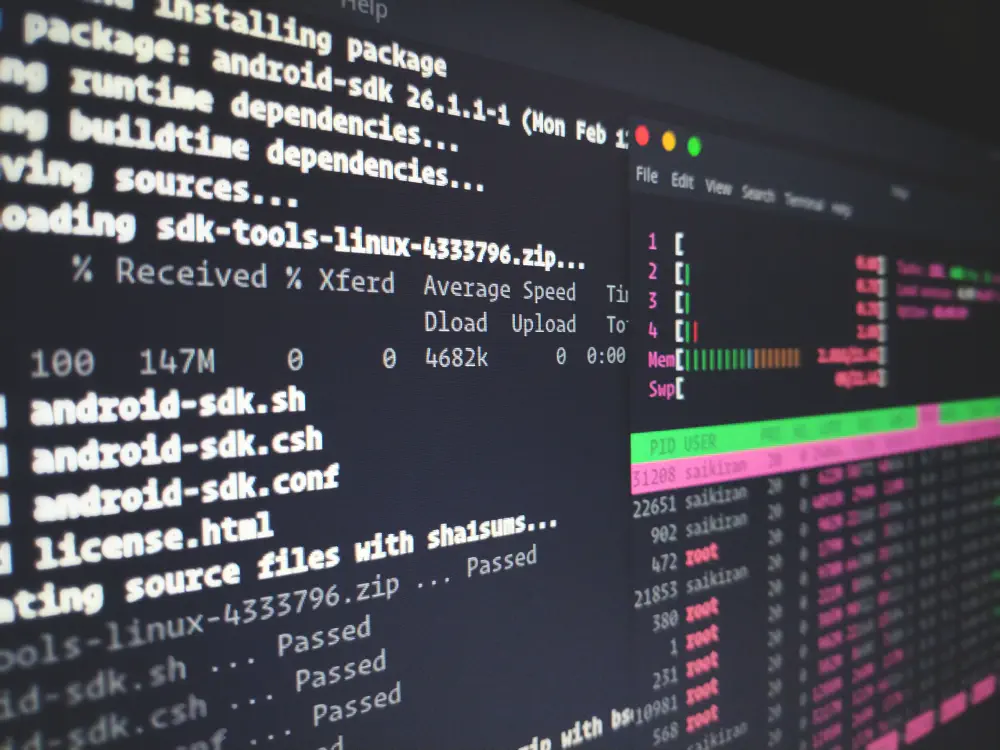
In this post:
You can automate this whole process using this ansible role.
Regenerate SSH host keys
Host keys need to be unique. Cloud or dedicated server providers usually have a script to generate this automatically but it’s best to do it yourself anyway in case they didn’t do it.
ssh-keygen -o -f /etc/ssh/ssh_host_rsa_key -N '' -t rsa -b 4096
ssh-keygen -o -f /etc/ssh/ssh_host_ed25519_key -N '' -t ed25519
Add a user
This user will be used to login remotely to get basic access to the system.
adduser yourusername
Add a group for SSH users
Later, we will only allows members of this group to login via SSH.
addgroup sshusers
gpasswd -a yourusername sshusers
Setup your public key
Paste the contents of your SSH public key from your computer to the /home/yourusername/.ssh/authorized_keys file.
chmod 700 .ssh
chmod 600 .ssh/*
Check if login with this public key works.
Configure sshd
Replace the contents of your /etc/ssh/sshd_config file with what’s in this gist.
Edit the file and change the port number from 22 to something else if you want. This will avoid attacks from script kiddies trying to bruteforce your ssh.
Setup a UFW
By default, we will allow all outgoing connections and restrict access to specific ports for incoming connections.
ufw default deny incoming
ufw default allow outgoing
Enable the ssh port you setup earlier:
ufw allow <your-port-number-from-before>
Enable ufw now:
ufw enable
Reload sshd
systemctl reload sshd
Set the hostname
echo myhostname > /etc/hostname
Add it to /etc/hosts as well:
echo 127.0.1.1 myhostname >> /etc/hosts
The end
Your new setup should now be quite robust. Enjoy!
Follow me on Twitter @iamconfuzeus to get updates.
© Josh Karamuth 2022